Overview
In addition to the daily reports that are automatically generated by SmartVISION, it is possible to schedule daily or weekly reports.
Step-By-Step Guide
- From the Settings window, select Reports. The Scheduled Report Settings window opens.
- In the bottom part of the window, under PDF reports, press the + button (on the right side). A New Scheduled Report popup window opens with the report options.
- Select whether the reporting period is the previous day or previous week.
- Select the day or days on which the report is to be created.
The data for the report may either be for a label or for an element (Zone, Cluster, Area, or Specific SmartAIR).
Creating a report for a specific label is possible only when the label already exists.
- If Network is selected, continue down to the Element for which the report is to be created and click OK.
- The new scheduled report is added and can be viewed and edited in the Report Settings window.
Confirmation: The scheduled reports run at the end of the selected period (e.g., day, week). They may be found in the /var/opt/vasona/daily-reports folder on the SmartVISION server.
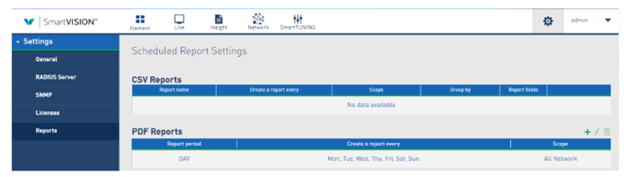
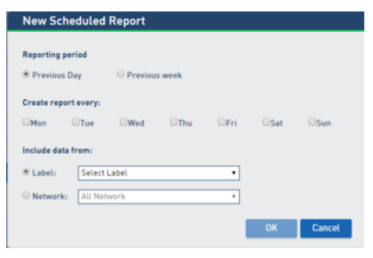
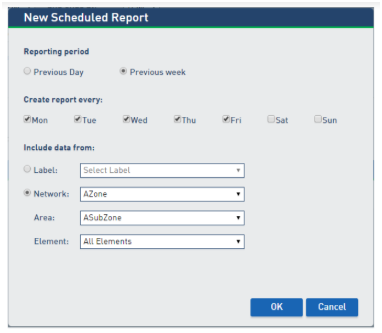
Priyanka Bhotika
Comments