Overview
This article provides information on how to save the data from a graph in CSV format via the PeerApp user interface.
It is not possible to extract a CSV report from the PeerApp UBview, the PeerApp Cache local management tool. This option is only available from the PADirector, the unified management tool for PeerApp Cache.
Process
The way that you can download CSV files of graphs depends on which page of the PeerApp Director you are in. If you are in the Dashboard under Status, click on the Export CSV button. This directly converts the system events to a CSV file and downloads it.
If the graph you want to export is on any page under Statistics, click on the Export button and select CSV.
The other options that you may choose from the Export drop-down box are as follows:
- Image: Exports the data into an image file. In the pop-up window, click Download to save the file.
- PDF: Converts the data into a PDF file and downloads it.
- Permanent Link: Copies the address of the graph.
- Add to Report: Adds the specific graph to the Custom Reports.
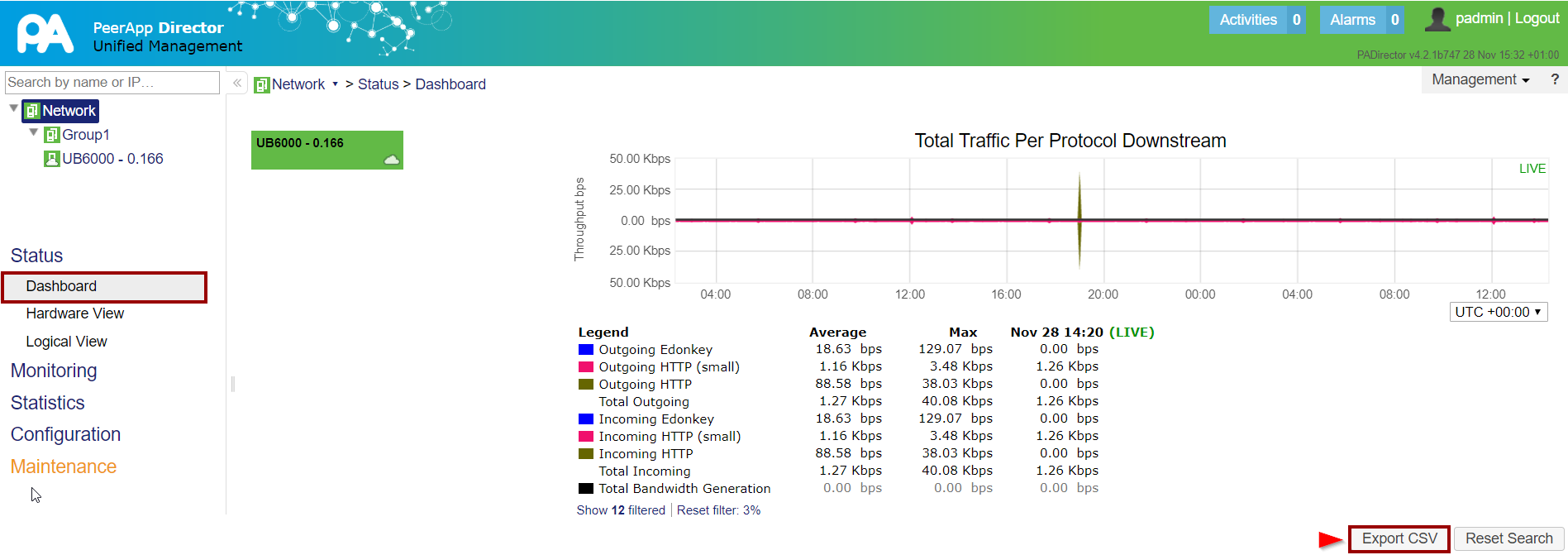
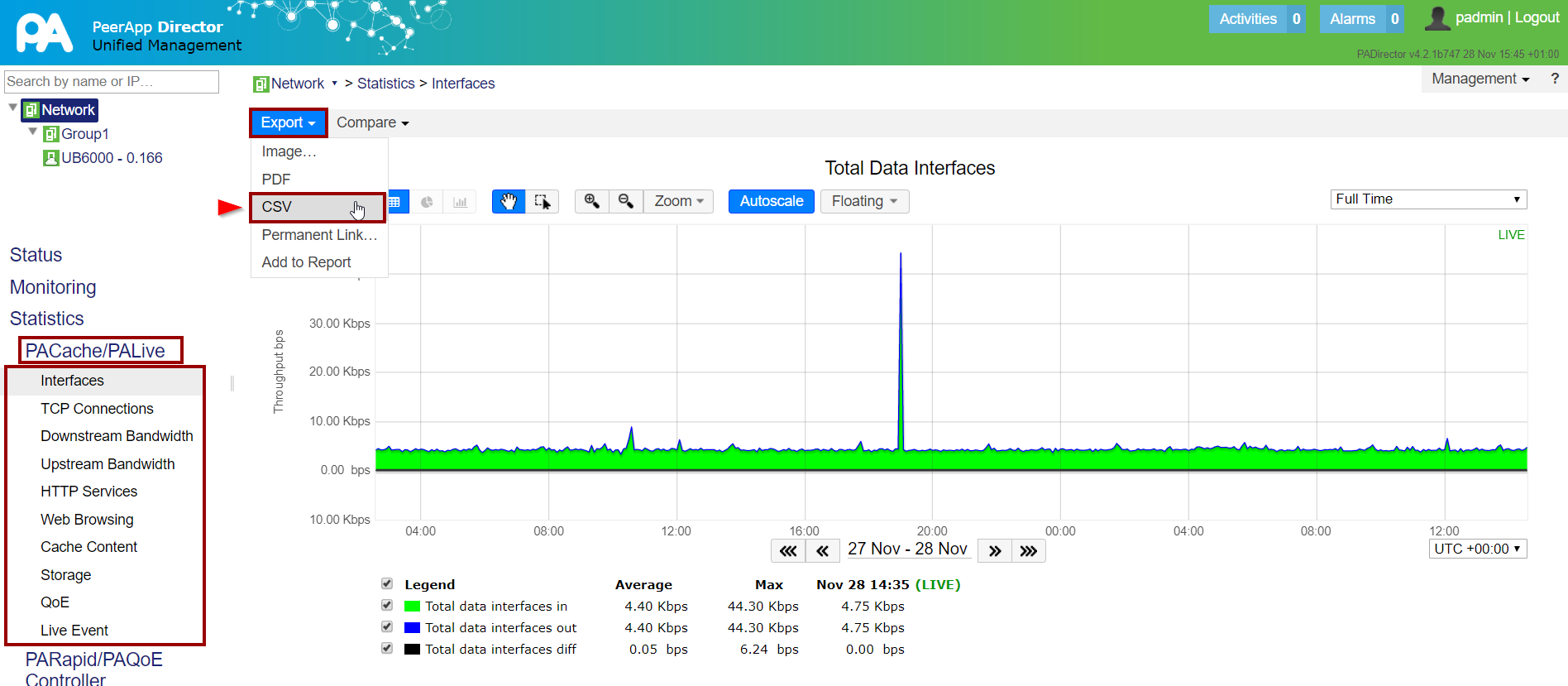
Priyanka Bhotika
Comments