Overview
After a power outage or a similar incident, and even after the cache server has restarted, you might not be able to connect to the PeerApp server using either SSH or the UBView Web UI.
Following the system reboot, you may get a message on the console prompting you to "Press any key to enter the configuration utility".
Your browser may show the ERR_NETWORK_CHANGED error when attempting to load the UBView user interface.
Solution
The solution to recover access to the PeerApp cache server when the above scenario occurs is restarting the Cache Server through iDRAC by following the step outlined below.
If you get a console prompt asking you "Press any key to enter the configuration utility", exit the configuration utility before proceeding with the steps below:
- Log in to iDRAC.
- From the left menu, go to Overview > Server.
- On the Properties tab, click on
Power Cycle System (cold boot)located in the 'Quick Launch Tasks' section under the Summary sub-tab as shown below:
Note: PeerApp support can connect to the iDRAC console remotely for troubleshooting and require TCP ports 5900-5901 from 52.44.115.17 (for the PeerApp VPN) to be allowed through the customer firewall as these are necessary for the support team to access the iDRAC console.
There is a known issue on Windows 10 where users may encounter the following error stating "The viewer has terminated" when opening the iDRAC Virtual Console Preview as shown below:
The workaround when this happens is to use Windows 7 for opening the java-based iDRAC console.
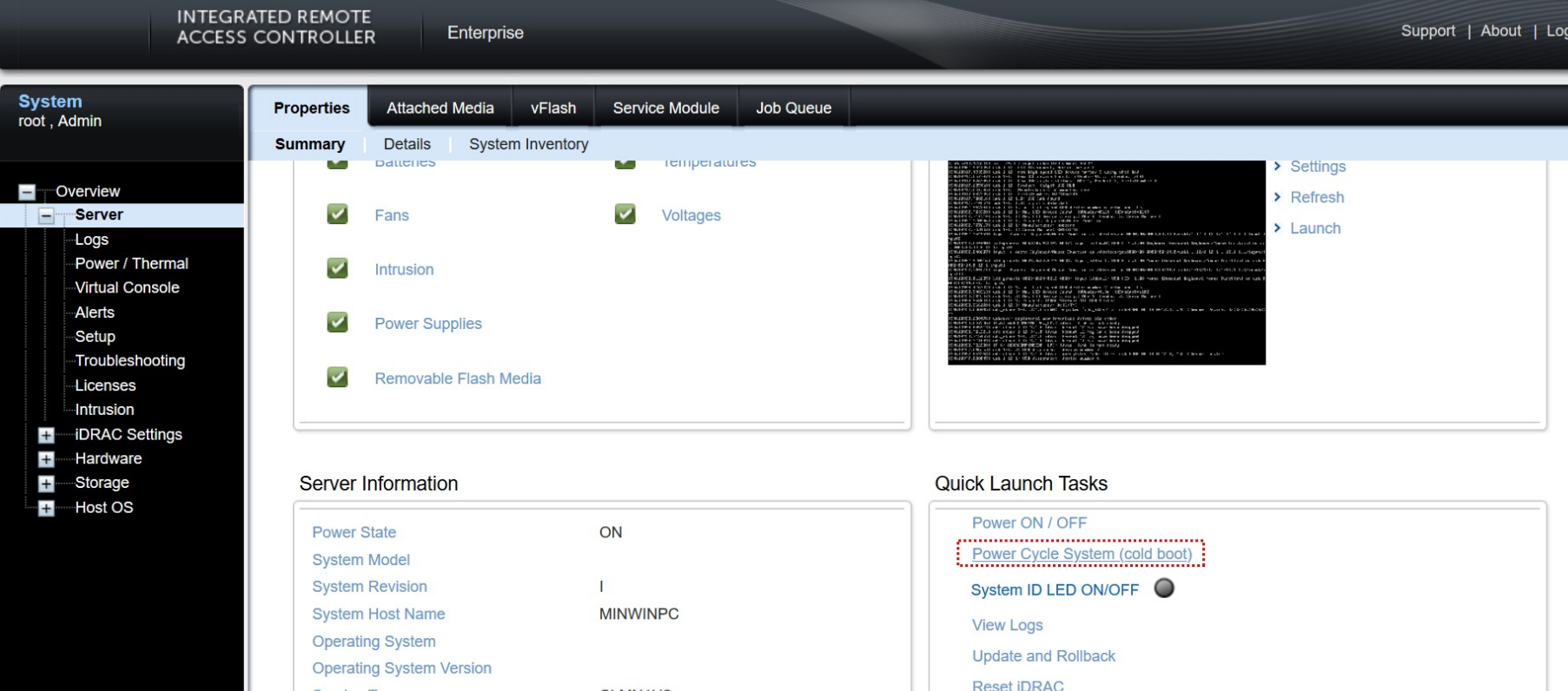
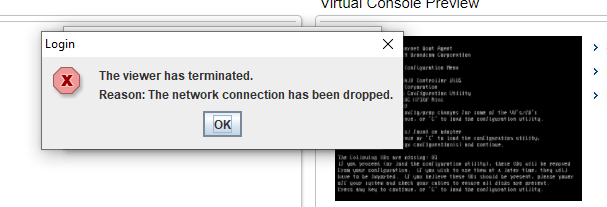
Priyanka Bhotika
Comments